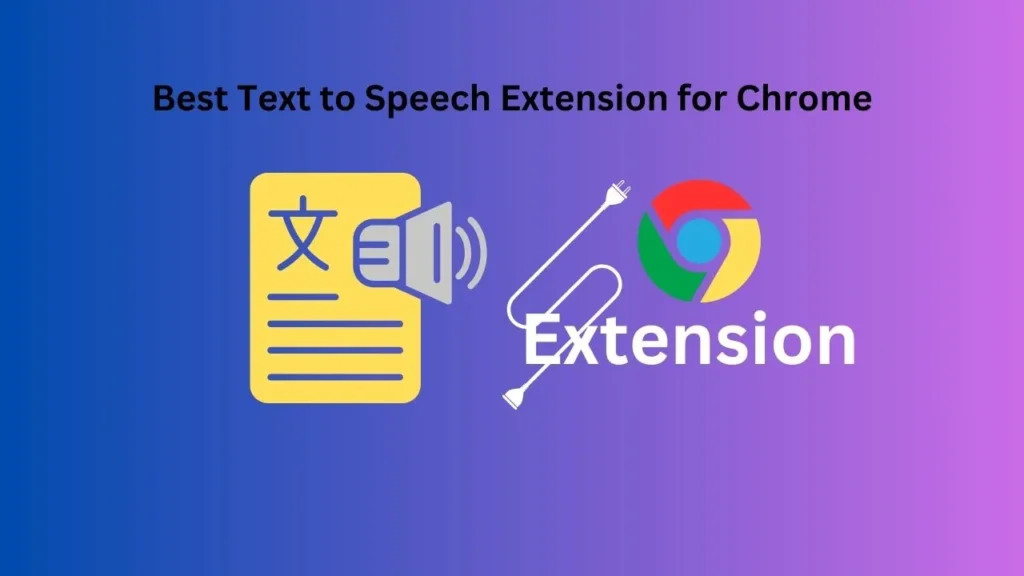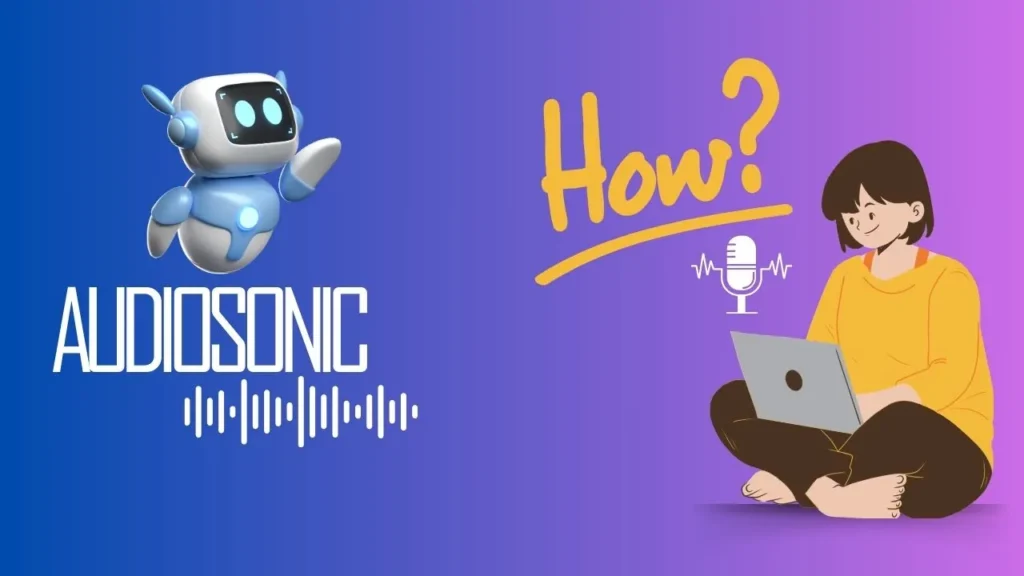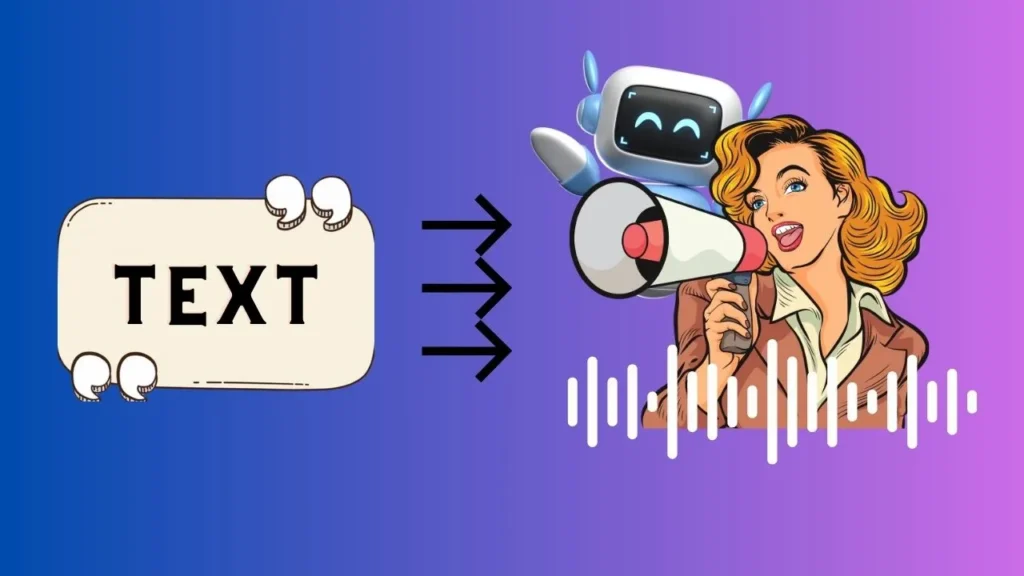Finding efficient ways to enhance productivity is crucial. One such tool that has gained popularity among users is the text to speech extension for Chrome. This innovative technology allows users to convert written text into spoken words, providing a convenient and efficient way to consume content.
Whether you’re a student, professional, or simply someone looking to optimize their workflow, a text to speech extension can be a game-changer. In this article, we will explore the benefits of using a text to speech extension, how to install it on Chrome, and the top extensions available in the market.
Benefits of Using a Text to Speech Extension
Using a text to speech extension on Chrome offers numerous advantages that can significantly boost your productivity. it allows for hands-free consumption of content.
Instead of reading lengthy articles or documents, you can simply sit back and listen to the text being read aloud.This is particularly beneficial for individuals with visual impairments or those who prefer auditory learning.
Furthermore, a text to speech extension helps improve comprehension and retention. By listening to the text being read aloud, you engage multiple senses, which enhances your understanding of the content. This can be especially useful when studying or conducting research, as it helps in retaining information more effectively.
How to Install a Text to Speech Extension on Chrome
Installing a text to speech extension on Chrome is a simple and straightforward process. Here’s a step-by-step guide to help you get started:
- Open the Chrome web browser and navigate to the Chrome Web Store.
- In the search bar, type “text to speech extension” and press Enter.
- Browse through the available extensions and read their descriptions and reviews to find the one that best suits your needs.
- Once you’ve made your selection, click on the extension to view its details.
- Click on the “Add to Chrome” button to initiate the installation process.
- A pop-up window will appear, asking for confirmation to add the extension. Click on “Add extension” to proceed.
- The extension will now be installed on your Chrome browser. You can access it by clicking on its icon in the toolbar.
Top 4 Text to Speech Extensions for Chrome
When it comes to choosing a text to speech extension for Chrome, there are several options available. Here are some of the top extensions that have gained popularity among users:
- Read Aloud: Text to Speech: This extension offers a user-friendly interface and supports multiple languages. It allows you to customize the reading speed and voice, making it a versatile tool for various needs.
- NaturalReader Text to Speech: Known for its high-quality voice output, NaturalReader Text to Speech provides a seamless reading experience. It also offers a range of additional features, such as annotation and highlighting, to enhance your productivity.
- SpeakIt! Text to Speech: With a simple and intuitive interface, SpeakIt! Text to Speech allows you to quickly convert text into speech. It supports multiple languages and offers various customization options, including voice selection and reading speed control.
- VoiceNote II – Speech to Text: Although primarily a speech to text tool, VoiceNote II also includes a text to speech feature. It provides a unique approach by allowing users to dictate their text and have it read back to them, making it ideal for those who prefer voice input.
Features to Consider When Choosing a Text to Speech Extension
When selecting a text to speech extension for Chrome, it’s essential to consider certain features to ensure it meets your requirements. Here are a few key features to look out for:
- Language Support: Check if the extension supports the languages you frequently work with. This will ensure that you can convert text into speech accurately and effectively.
- Voice Options: Look for extensions that offer a variety of voices to choose from. Having different voices can make the listening experience more engaging and enjoyable.
- Customization Settings: Consider extensions that allow you to adjust the reading speed, volume, and pitch. This flexibility ensures that you can tailor the speech output to your preferences.
- Integration with Other Apps: Some extensions offer integration with popular apps like Google Docs or Microsoft Word. This feature allows you to directly convert the text within these applications without the need for copy-pasting.
By considering these features, you can select a text to speech extension that aligns with your specific needs and enhances your overall productivity.
Tips for Maximizing Productivity with a Text to Speech Extension
While a text to speech extension can significantly boost your productivity, here are some additional tips to help you make the most out of this technology:
- Adjust the Reading Speed: Experiment with different reading speeds to find the pace that suits your comprehension and retention abilities. Some individuals prefer a faster speed, while others may find a slower pace more effective.
- Take Breaks: It’s important to give your ears and mind a rest. Take short breaks after listening to a significant amount of text to prevent fatigue and maintain focus.
- Use Highlighting or Annotation: Many text to speech extensions offer highlighting or annotation features. Utilize these tools to mark important sections or make notes while listening, making it easier to revisit specific parts later.
- Combine with Visual Reading: While the primary purpose of a text to speech extension is to listen to text, consider combining it with visual reading. This can help reinforce your understanding and retention of the content.
By implementing these tips, you can optimize your usage of a text to speech extension and enhance your overall productivity.
Recommended Reading: How to Find the best AI Text to Speech Generator
Troubleshooting Common Issues with Text to Speech Extensions
Occasionally, you may encounter some issues while using a text to speech extension on Chrome. Here are a few common problems and their potential solutions:
- No Sound Output: Ensure that your device’s volume is turned up and not muted. Additionally, check the extension’s settings to confirm that the audio output is configured correctly.
- Inaccurate Pronunciation: If the extension mispronounces certain words or phrases, you can often customize its pronunciation settings. Look for pronunciation options within the extension’s settings and make the necessary adjustments.
- Slow Loading or Crashing: If the extension is slow to load or crashes frequently, try disabling other extensions that may be conflicting with it. Clearing your browser cache and updating Chrome to the latest version may also help resolve these issues.
If these troubleshooting steps don’t resolve the problem, consider reaching out to the extension’s support team or searching online forums for further assistance.
Alternatives to Text to Speech Extensions for Chrome
While text to speech extensions offer a convenient way to listen to content, there are alternative options available. Here are a few alternatives to consider:
- Built-in Text to Speech Tools: Some operating systems, such as Windows and macOS, have built-in text to speech functionality. Explore the accessibility settings of your device to discover these features.
- Mobile Apps: Numerous mobile apps provide text to speech capabilities. These apps are often versatile and can be used across various platforms, allowing you to listen to content on the go.
- Online Text to Speech Tools: There are several websites that offer text to speech conversion services. Simply copy and paste the text into these websites, and they will generate an audio output for you to listen to.
Consider these alternatives if you’re looking for options beyond a text to speech extension for Chrome. Each alternative has its own advantages and may cater better to your specific needs.
Conclusion
In conclusion, a text to speech extension for Chrome can be a valuable tool for enhancing productivity and optimizing your workflow. By converting written text into spoken words, you can consume content hands-free, multitask effectively, and improve comprehension and retention.
Consider the features and tips mentioned in this article to choose the best text to speech extension for your needs and make the most out of this innovative technology. Install a text to speech extension today and experience a new level of productivity.
FAQs
Can a text to speech extension read any type of text?
Text to speech extensions can read most types of text, including articles, documents, emails, and web pages. However, some extensions may have limitations when it comes to specific formats or languages, so it’s recommended to check the extension’s documentation for compatibility details.
Are text to speech extensions free to use?
Many text to speech extensions offer a free version with basic functionality. However, some extensions may have premium features or require a subscription for full access. Review the extension’s pricing information before making a selection.
Can I use a text to speech extension offline?
Most text to speech extensions require an internet connection to function, as they rely on cloud-based services for speech synthesis. However, some extensions may offer limited offline functionality or allow you to download certain voices for offline use. Check the extension’s documentation for offline capabilities.
Can I adjust the voice or language in a text to speech extension?
Yes, most text to speech extensions provide options to select different voices and languages. You can usually customize these settings within the extension’s interface or settings menu.